A Better Client Experience
In todayʼs tech-forward world, buyers and sellers will welcome the modern closing experience. The best way to
continue to drive business is to ensure that your clients have a great experience – one that theyʼll want to share with family, friends, and colleagues.
Using Qualia Connect, your buyers and sellers will have full insight into every step of their closing. The
mobile-friendly portal allows users to complete information requests, getting updates from anywhere at any time, and eliminating the need for back-and-forth phone calls on progress updates.
Your Closing Portal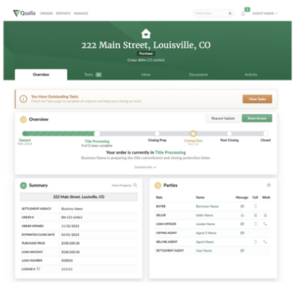
When you first log in, you and your clients will see a screen like the one below. This will outline:
• The order number
• The property address
• An overview of the closing with a progress bar showing the current step
• A summary outlining all the pertinent information on the file
• All parties associated with the closing, including names and roles
If you have more than one closing in Qualia Connect,
you will be able to access all your closings on the
Homepage. You can access the Homepage by
clicking the Qualia logo in the upper lefthand corner.
2 Qualia Connect Guide for Real Estate Professionals
Basic Settings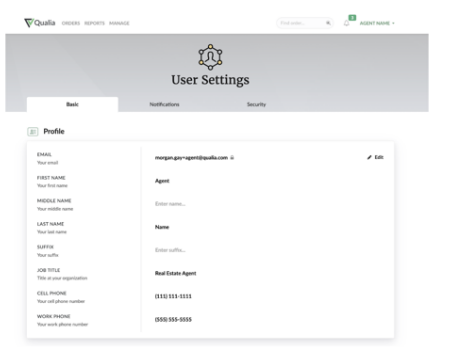
To customize your settings, click on your name in the upper righthand corner, then scroll down to adjust.
Here, you can:
• Adjust your name
• Add or change your phone numbers
• Upload your headshot and/or logo
• This can pull onto any quotes you request, alongside the title companyʼs logo
• Adjust your notifications
• Choose your preferred settlement agency
• Adjust Two-Factor Authentication (2FA) preferences
• We recommend using an Authenticator App, such as
Authy or Google Authenticator,
for improved security
• Enable email previews
Notifications
Customize your notification preferences to indicate which email notifications you want to receive from Qualia Connect. If you do not want to receive emails on a particular update, simply click “Edit” to the right of notifications and change the setting for that update from “Email & App” to either “App Only” or “None.”
Message Previews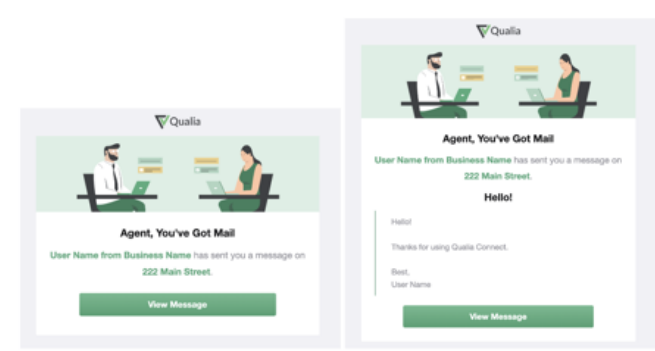
By default, Qualia Connect will not surface the text of your secure messages
within the email notification that you receive. To maximize security, you will be
asked to log into Connect to view the message.
However, if you would prefer to see the text of your messages included in the
email notification, simply enable inbound message previews.
Progress Updates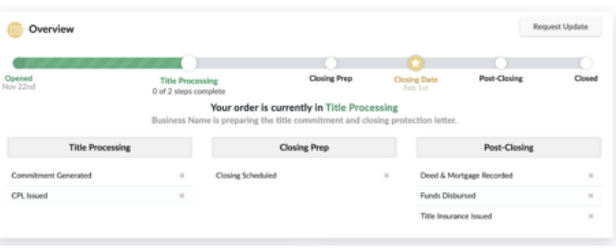
Itʼs important for you to know whatʼs happening on your closings in real time so
you can keep your clients in the loop. With Qualia Connect, progress updates
will automatically be sent to you via email when certain milestones are
completed. These milestones are triggered by actions completed by the title
company. The milestones and Connect triggers are included in the image to the side of the screen.
Messages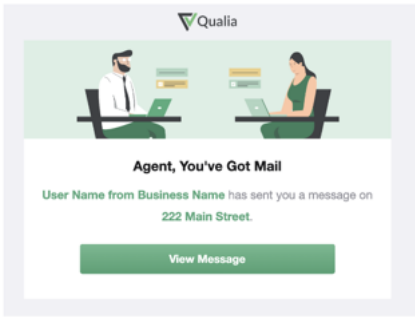
As part of the closing process, you will be able to
communicate with the title company directly through the secure messaging available in Qualia
Connect. When the title company sends you a message, you will receive the email notification
shown above.
Log into Qualia Connect to read and reply. Your entire message history will be listed in the “Inbox”
tab. To be able to read the text of your messages within your email notifications, enable message
previews in your settings.
Documents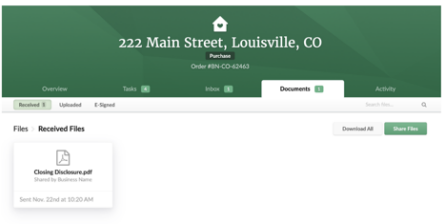
Any documents that you send or receive throughout your communication will be stored in this tab. These documents will be available in perpetuity. You can also send documents from this tab by clicking on “Share Files.”
Get Quotes and Place Orders
Through Qualia Connect, you can easily obtain quotes and place new orders directly
through your portal. First, click on the “Qualia” logo in the
upper lefthand corner to view the Homepage.
Under the “Get Quote” button, choose one of three options:
• Closing Disclosure
• Seller Net Sheet
• Title Fees Only

Fill out the requested information to receive a quote instantly.
Print, email, or save a PDF copy of your quotefor later reference.
After generating your quote, you can place an order directly by clicking the green “Order”
button. You can also begin the order process without a quote by clicking “Place Order” on
the Homepage. Either option will seamlessly and securely send the order to your title company / settlement agency.
When you submit an order, the title company / settlement agency will be notified. Once they
accept the new order, you will be able to track its progress in Qualia Connect.
Tasks
You may receive a few tasks asking you to provide required information to the title company in preparation for closing. Some
tasks go directly to the buyer and seller, but upon request, an agent can fill out these requests on their behalf. Key tasks for real estate agents are outlined below:
Confirm Transaction Information
Confirm Real Estate Agentʼs Information






